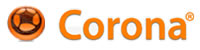OK, thought i might save someone out there a few hours running around in circles. (Like I did).
There seems to be no step-by-step guide for actually getting an app into the app store.... FOR THE FIRST TIME.
IMPORTANT: Let me repeat "FOR THE FIRST TIME" again. Once you get the hang of things, you'll probably not have to renew certificates and provisioning stuff. These
So here's my attempt to remember the steps while developing my app "Key Chords".
--------------------------------------------
Quick Hints
--------------------------------------------
- No spaces in your development folder names. (Including parent folders all the way down to the root of the hard drive.) Really.
- "Application Loader" is located here:
Mac HD > Developer > Applications > Utilities > "Application Loader"
You have to "zip" your app. Right click (or apple click) on the app, and choose "Compress [your app name]"
- Voodoo: You may have to be signed in to the provisioning portal (via safari) when using Application Loader.
- Before the running the Application Loader, your app must be in "Ready to Upload" status in itunes connect.
--------------------------------------------
1. Clean up your certificates / keys / provisioning profiles.
--------------------------------------------
Open Key Chain and find your old "dist" and "dev" certificates and remove them (We're making new ones.) The certs in Key Chain are named "iPhone Distribution: Your Name" and iPhone Developer: Your Name"
Key Chain > (Side Bar: Category) > Certificates (or "my certificates")
You can also click in "Keys"
Key Chain > (Side Bar: Category) > Keys
...and remove the keys that just say Your Name. I think these get created
I ended up doing this, like, 8 times. So I got pretty good at it. You will too.
--------------------------------------------
2. Reboot
--------------------------------------------
It's a voodoo thing. Rebooting is fun too!
--------------------------------------------
3. Create new certificates.
--------------------------------------------
Yes, go ahead and revoke the old ones, then follow the steps to get new ones. You'll need one for "development" and one for "distribution". Be sure to have your exact name and email used for your iOS account.
iOS Prov Portal > (Side Bar: Certificates) Create new or revoke
wait a few minutes then refresh and follow the instructions.
NOTES:
-- Pay close attention to the name and email address you use when setting up your certificates. (Use the ones you used when setting up your developer account.)
-- When creating the certificate authority request files, use the same names and emails as above.
This process will bring you back into Key Chain.
I had to do this a zillion times too, so you'll get good at it too.
NOTE: This guide is intended for "first time" people -- so that everything is set up nice and clean. Once you get the hang of things, you probably won't have to renew/revoke certificates.
--------------------------------------------
4. Set up your App IDs
--------------------------------------------
Use something like looking like com.boob.myappname
(Like a regular web address, assbackwards. You don't need an actual domain name, just make one up.)
NOTE: Don't put any of this info in your Corona "build.settings" file as plist keys... Corona takes care of all that when you build by reading the mobileprovisioning profile data.
--------------------------------------------
5. Provisioning
--------------------------------------------
- Jump through the hoops to get the files. I recommend making all three kinds: dev, hoc and store.
- I recommend using friendly reminder names for your provisioning profile titles like:
silly_app_dev
silly_app_hoc
silly_app_store
That was you can easily identify which files are which. because the end result will be actual files you have to manage.
--------------------------------------------
6. Check what you've got
--------------------------------------------
Don't install any of the provisioning profiles or certificates until your sure you've got everything handy.
You should have the following files:
- developer_identity.cer
- distribution_identity.cer
- silly_app_hoc.mobileprovision
- silly_app_dev.mobileprovision
- silly_app_store.mobileprovision
--------------------------------------------
7. Install the files
--------------------------------------------
Drag and drop the following files (one at a time) onto the KEY CHAIN application icon:
- developer_identity.cer
- distribution_identity.cer
Drag and drop the following files (one at a time) onto the XCODE application icon:
- silly_app_hoc.mobileprovision
- silly_app_dev.mobileprovision
- silly_app_store.mobileprovision
XCODE should automatically pair up the mobileprovisioning files with the certificate files.
You'll have to open the "organizer" window to validate that xcode synced everythign OK.
XCODE > Main Menu > Window > Organizer
The side bar has "developer profile and "provisioning profiles" in the list, there shouldn't be any errors in any of those views.
If there are errors:
-- Stop here and start all over from scratch.
-- Pay close attention to the name and email address you use when setting up your certificates. (use the ones you used when setting up your developer account.
-- When creating the certificate authority request files, use the same names and emails as above.
--------------------------------------------
8. Setup Your app
--------------------------------------------
Log into developer.apple.com and go to "iTunes connect" and set up your app. You should have all the necessary information by this time to set up the app correctly. You'll need to keep the mobile provisioning identifier handy... what ever you decided to use.
e.g. com.boob.silly_app
[user slgilley said:] Once you enter all the information about your app and submit, the app will be in the "Preparing to Upload" state.
Before the running the application loader, you MUST click on the "Ready to Upload" button/link.
--------------------------------------------
9. Build
--------------------------------------------
Follow the instructions in the Corona docs for creating the app.
NOTE: See elbowromapps's comment in the replies to this post below... "Corona has made some changes that made step 9 a little easier."
IMPORTANT: After creating your app, right-click on it and zip it up. (Application Loader needs the app to be zipped).
Launch "Application Loader", which is a utility in your XCODE folder:
Mac HD > Developer > Applications > Utilities > "Application Loader"
(You may have to download this " Application Loader " application from Apple)
Follow the steps to upload to the app store.
IMPORTANT: If you get the " application failed codesign verification " error, check that your Corona project folder and the folder that your outputting the "app" file to doesn't have any spaces or funcky characters.... including the full system path.
Good:
/User/boob/Desktop/silly_app/main.lua
/User/boob/Desktop/silly_app/silly_app.app
Bad:
/User/boob/Desktop/I'm dumb/silly app i'm working on/main.lua
/User/boob/Desktop/I'm dumb/build the silly app/my silly.app
All other errors refering to issues with certificates are due to complications with multiple mobile provisioning profiles, certificates and keys in Key Chain and XCODE and/or, look in:
/Users/your_user_name/Library/MobileDevices/Provisioning Profiles/
That's where XCODE puts the provisioning profiles when you drag and drop them onto the XCODE icon.
--------------
So I went through this process, like, 302 times. So don't feel bad if you have to as well. It's just part of the game.